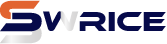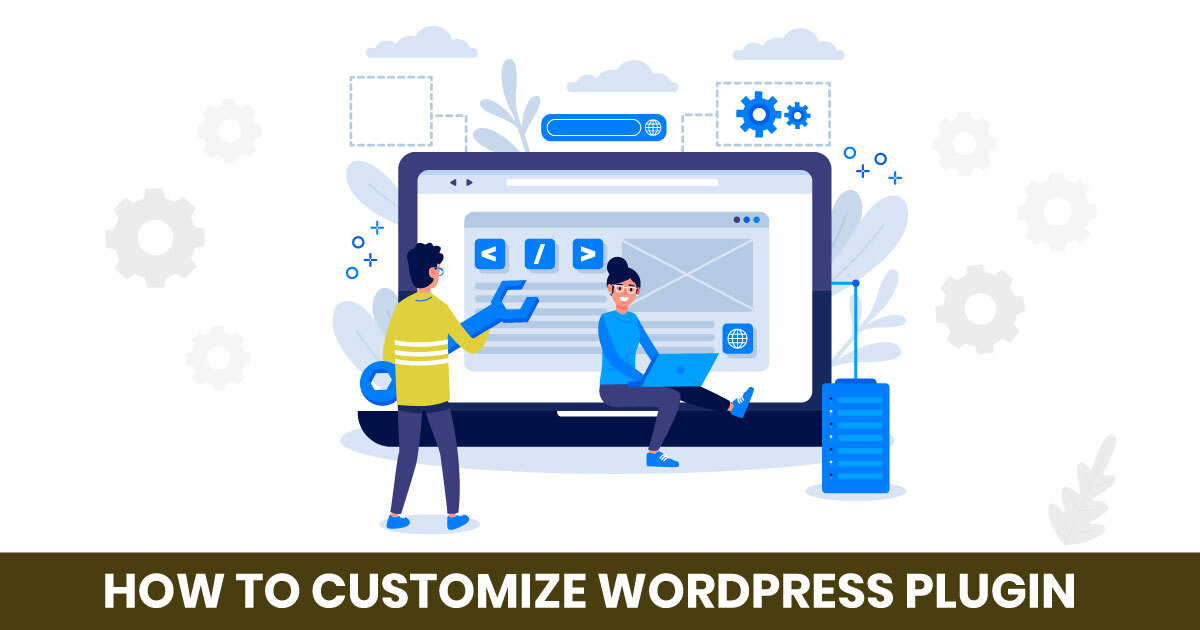I. Understanding WordPress Plugins
A. What Are WordPress Plugins?
Customize WordPress Plugins: WordPress plugins are pieces of software that add specific features or functionalities to your WordPress site. They allow you to extend the capabilities of your website without needing to code everything from scratch. For instance, if you want to add a contact form, you can simply install a plugin designed for that purpose.
Plugins enhance website functionality by providing tools for SEO, security, social media integration, and much more. Some popular plugins include:
- Yoast SEO: Helps optimize your site for search engines.
- WooCommerce: Turns your site into an online store.
- Contact Form 7: Allows you to create and manage multiple contact forms.
B. The Importance of Customization
Customizing plugins is essential for several reasons. First, it allows you to tailor the functionality to meet your specific needs. For example, you might want a contact form that collects additional information beyond the standard fields.
The benefits of customization include:
- Improved user experience tailored to your audience.
- Enhanced performance by removing unnecessary features.
- Greater control over how your site operates.
However, relying solely on default settings can lead to limitations. You may miss out on features that could significantly enhance your website’s performance or user engagement.
C. Types of Customizations
Customizations can be categorized into basic and advanced types. Basic customizations might include changing settings within the plugin interface, while advanced customizations could involve modifying the plugin’s code.
Common types of customizations include:
- Customizing appearance: Adjusting styles and layouts to match your site’s design.
- Modifying functionality: Adding or removing features based on your needs.
- Changing settings: Tweaking options to optimize performance or usability.
II. Preparing for Customization
A. Assessing Your Needs
Before diving into customization, it’s crucial to assess your website’s specific requirements. Consider what features you need and how existing plugins can be adjusted to meet those needs.
Setting clear goals for customization will help you stay focused and ensure that your efforts align with your website’s objectives.
B. Backing Up Your Website
Backing up your website is a critical step before making any changes. This ensures that you can restore your site to its previous state if something goes wrong.
You can use various tools and methods for backing up WordPress sites, such as:
- Plugins: Tools like UpdraftPlus or BackupBuddy can automate the backup process.
- Manual backups: Downloading files via FTP and exporting your database through phpMyAdmin.
Knowing how to restore your site is equally important. Familiarize yourself with the backup tool you choose to ensure a smooth recovery process.
C. Setting Up a Development Environment
Using a staging site for testing is highly recommended. A staging site allows you to make changes without affecting your live website.
To create a local development environment, you can use tools like:
- Local by Flywheel: A user-friendly option for setting up a local WordPress site.
- XAMPP: A more technical solution that allows you to run a local server.
These tools help you test customizations safely before deploying them to your live site.
III. Customization Techniques
A. Using Plugin Settings
Most plugins come with a settings interface that allows you to customize their behavior. Familiarize yourself with this interface to make the most of the available options.
Common settings you might encounter include:
- Display options: Control how elements appear on your site.
- Functionality settings: Enable or disable specific features.
Optimizing these settings can significantly enhance your site’s performance and user experience.
B. Modifying Plugin Code
If you need more control, you may consider modifying the plugin’s code. Understanding the basics of PHP and WordPress coding is essential for this approach.
When editing plugin files, follow these best practices:
- Use a child theme: This prevents your changes from being lost during updates.
- Comment your code: This helps you remember what changes you made and why.
Always make a backup before making any code changes to safeguard your site.
C. Creating Custom Plugins
In some cases, building a custom plugin may be the best solution. This is particularly true if you have unique requirements that existing plugins cannot meet.
Basic steps to create a simple plugin include:
- Setting up the plugin folder: Create a new folder in the wp-content/plugins directory.
- Creating the main PHP file: This file should contain the plugin header and any necessary code.
Resources like the WordPress Plugin Handbook can guide you through the development process.
IV. Testing and Troubleshooting
A. Testing Your Customizations
After making changes, thorough testing is crucial. This ensures that everything works as intended and that no new issues have arisen.
Tools for testing functionality and performance include:
- Browser developer tools: Inspect elements and debug issues.
- Performance testing tools: Use tools like GTmetrix to analyze site speed.
Gathering user feedback can also provide valuable insights into how your customizations are performing.
B. Common Issues and Solutions
When customizing plugins, you may encounter common problems such as:
- Plugin conflicts: Two plugins may not work well together.
- Site crashes: A coding error can lead to a broken site.
Troubleshooting techniques include:
- Deactivating plugins: Temporarily disable plugins to identify conflicts.
- Checking error logs: Review logs for clues about what went wrong.
If you’re stuck, don’t hesitate to seek help from the WordPress community or professionals.
C. Maintaining Your Customizations
Keeping your plugins updated is vital for security and performance. However, updates can sometimes overwrite your customizations.
To maintain compatibility with WordPress updates:
- Document your changes: Keep a record of what you modified.
- Test updates on a staging site: This allows you to see how updates affect your customizations before applying them to your live site.
V. Best Practices for Customizing Plugins
A. Documenting Your Changes
Keeping records of your customizations is essential. This documentation helps you remember what changes you made and why, making future updates easier.
Effective documentation can include:
- Change logs: A simple list of modifications made.
- Screenshots: Visual references for settings or code changes.
Tools like Notion or Google Docs can help you manage your documentation efficiently.
B. Following Coding Standards
Adhering to WordPress coding standards is crucial for maintaining compatibility and ensuring your code is clean and efficient.
Benefits of following these standards include:
- Easier collaboration with other developers.
- Reduced risk of errors during updates.
Resources like the WordPress Coding Standards Handbook provide guidelines to help you write better code.
C. Engaging with the WordPress Community
Participating in forums and groups can be incredibly beneficial. You can share your customizations, ask questions, and learn from the experiences of other developers.
Engaging with the community can lead to:
- New ideas for customizations.
- Solutions to common problems.
Consider joining platforms like the WordPress Support Forums or local WordPress meetups.
Conclusion
Customizing WordPress plugins is a powerful way to enhance your website’s functionality and user experience. By understanding the importance of customization, preparing adequately, and following best practices, you can create a site that truly meets your needs. Don’t hesitate to explore and experiment with customizations to make your WordPress site uniquely yours.
FAQs
What should I do if a plugin update breaks my customizations?
If a plugin update breaks your customizations, you can restore your site from a backup. Additionally, check the plugin’s changelog for any changes that may have affected your customizations.
Can I customize a premium plugin?
Yes, you can customize premium plugins, but be cautious. Some premium plugins may have licensing agreements that restrict modifications. Always check the terms before proceeding.
How do I know if a plugin is safe to customize?
Research the plugin’s reputation by checking reviews, support forums, and the developer’s website. A well-maintained plugin with a good track record is generally safer to customize.
What are the risks of modifying plugin code directly?
Modifying plugin code directly can lead to issues such as site crashes, security vulnerabilities, and loss of customizations during updates. Always back up your site and consider using a child theme or custom plugin for modifications.
Are there any plugins that should not be customized?
Plugins that are critical to your site’s functionality or security, such as security plugins or core functionality plugins, should be approached with caution. It’s best to consult documentation or seek professional advice before making changes.
Feel free to reach out to us by clicking here.